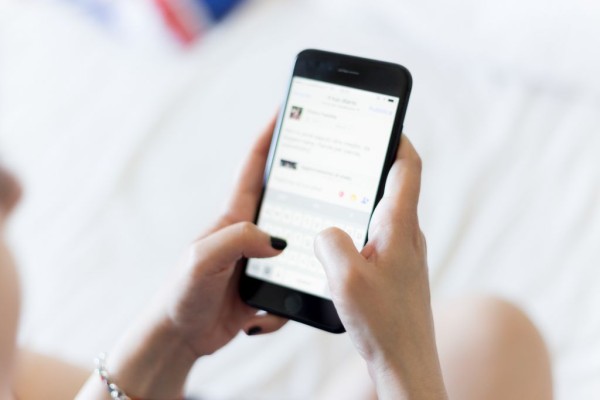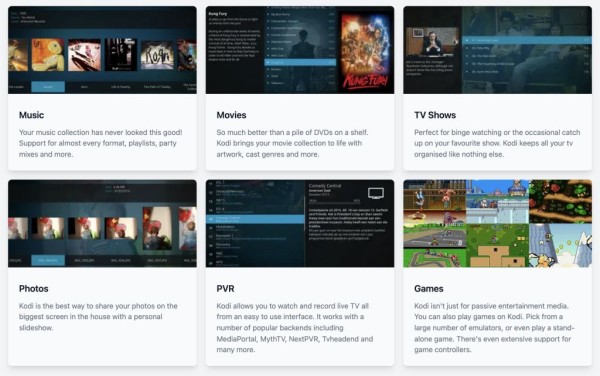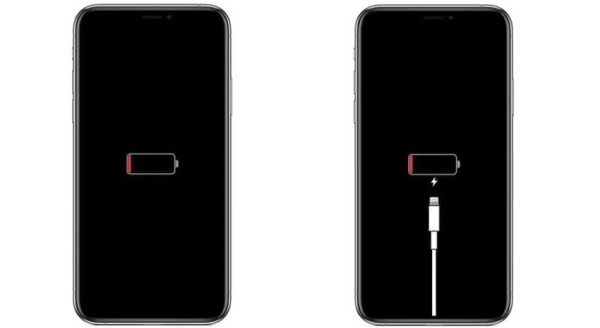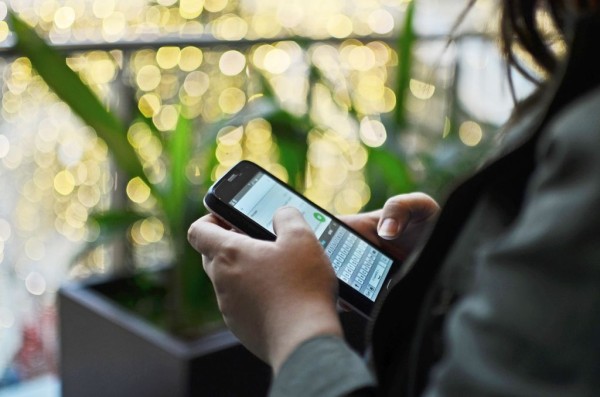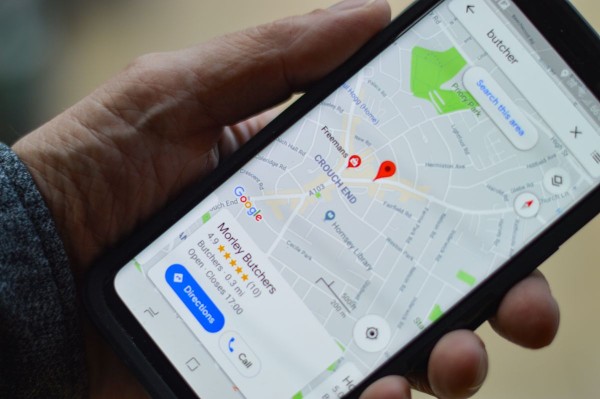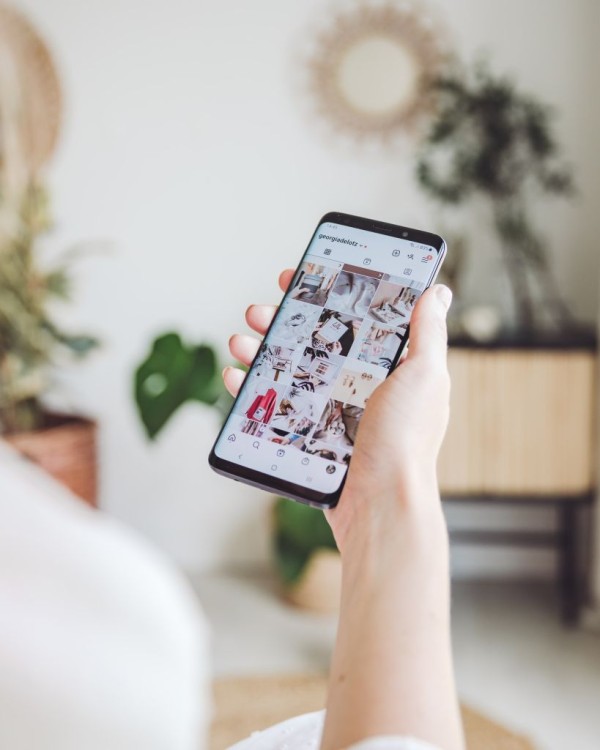In This Article
Frequent WiFi disconnection and reconnection of your Android smartphone or tablet device get irritating when you are trying to download something from the internet or watching a TV series or movie. But it can be resolved easily.
Here in this blog post, we have outlined a guide with four quick methods that you can use right now to fix your Android WiFi from automatically disconnecting and reconnecting.
1. Forget WiFi Network and Reconnect
The Android operating system automatically stores the details of the WiFi network whenever your device successfully connects to the one for the first time, allowing your device to automatically reconnect to the network without asking for permission or a password over and over again.
However, there have been cases where the already saved WiFi network causes issues with the connectivity that result in constant disconnection and reconnection loops.
We have a simple fix for this, here’s what you need to do:
- Go to Settings.
- Tap on Connections and then select WiFi.
- On the top right corner, you should see Advanced, tap it.
- In the list, you will find Manage networks. Tap it.
- Here you will be able to see a list of all the saved WiFi networks with their SSID name. Tap on the one that you are having issues with and then select Forget. This will remove the network from your device.
- You can now go back to the main WiFi settings menu, select your wireless network, and enter the password to connect to the network.
Use the internet and see whether the issue is resolved. If you are still experiencing the same problem then try the other methods.
2. Forget any other Nearby WiFi with a Similar SSID or Name
If you have multiple WiFi networks nearby and your device is configured to connect to both networks then there might be chances that your phone will continuously switch between the two available WiFi networks, causing frequent disconnection and reconnection issues.
The Android operating system is designed to do that automatically to make sure you are connected to the best available network but this causes frequent disconnections and becomes challenging. To resolve this, the best option is to forget the network that you use less and connect to the one that gives you maximum coverage.
Alternatively, you can also configure your Android device and stop it from auto-reconnecting to any of the saved WiFi networks. The steps are similar to the ones we have mentioned in the previous method.
Moreover, if there is any other WiFi network with the same SSID or name then your Android device might try to connect to that network. Even though WiFi network names are unique but see if that’s the case in your area. If this is true then you will need to change your wireless network name.
3. Disable Network Auto-Switching
Android has a built-in feature that automatically switches your phone between the cellular network and WiFi network, in case any one of them becomes unresponsive, provided both are enabled and active. This feature ensures uninterrupted internet connectivity to your mobile device.
This could be the reason why your phone keeps disconnecting and reconnecting to the wireless network. If this is what you want to fix, here’s what you need to do:
- Go to Settings and tap on Connections.
- Tap on WiFi.
- On the top right corner, you should see Advanced, tap it.
- Under intelligent WiFi, disable the option to Switch to mobile data.
This will stop your Android device from automatically switching to mobile data, causing WiFi disconnection.
4. Make Sure You are Within the Range of your WiFi Router
There have been cases where various parts of our house or office are not properly covered with the WiFi signals and going into those areas causes our Android phone to keep disconnecting and reconnecting. If this is the case, then we will highly recommend you move near your router and see if the problem persists.
If moving near the WiFi router fixes the issue then it means your router is not capable enough to cover the area and you may need to install a WiFi booster or extender, which should fix the issue and can significantly improve the connection speed too.
Which method helped you fix the WiFi disconnection issue?
We hope the guide above has helped you with fixing the Android smartphone WiFi network from automatically disconnecting and reconnecting. If the tutorial helped you in any way then please share your opinion in the comments down below, we read and respond to each one of them! 🙂
Also, if you know about any other methods to fix the WiFi issue that we haven’t included in our guide already then let us know about them in the comments. We might include that in our blog post during the next update for our readers.