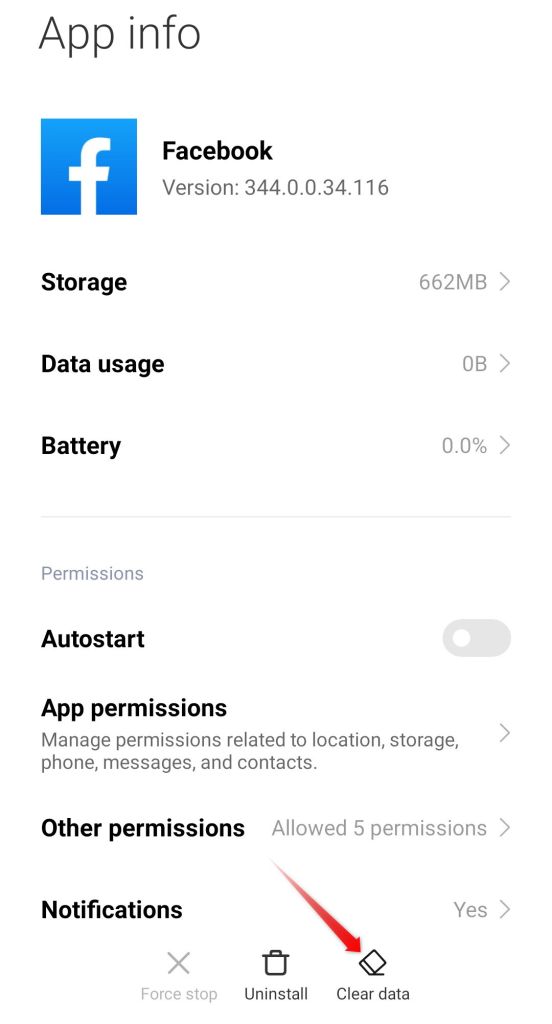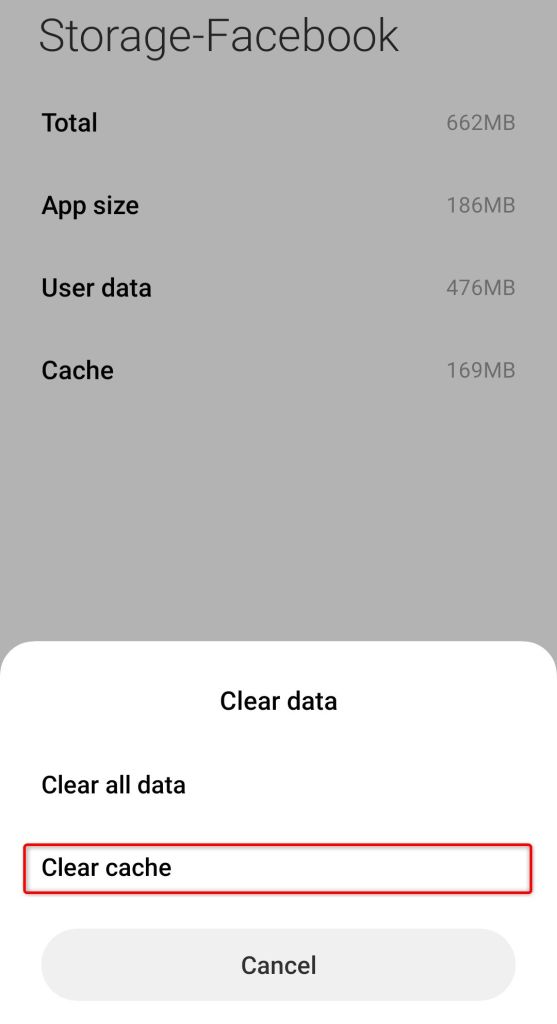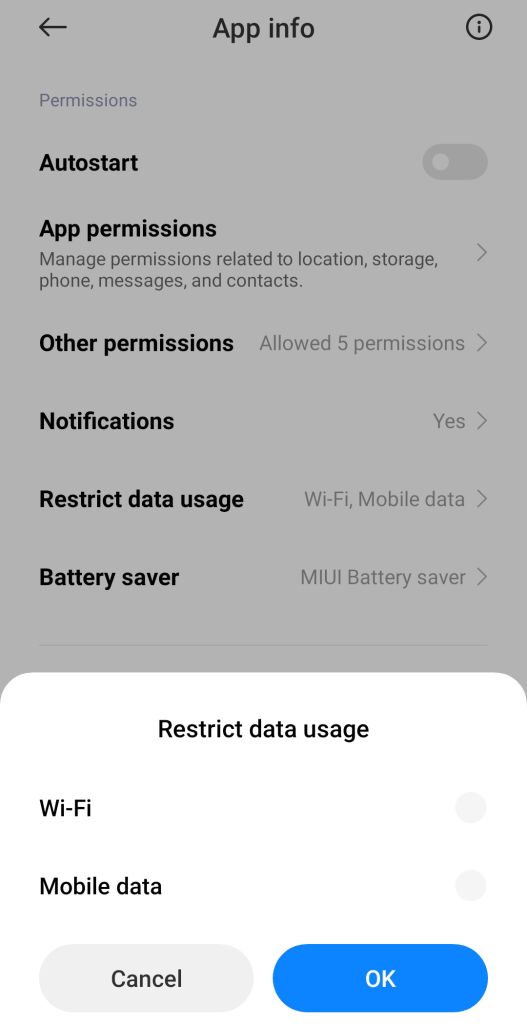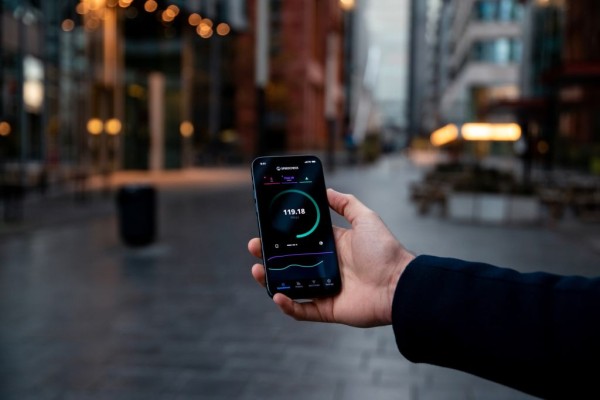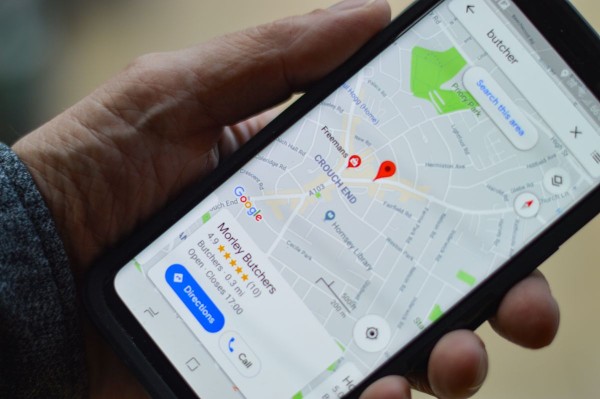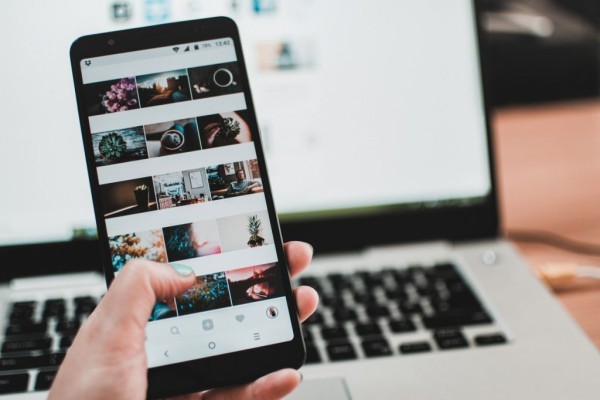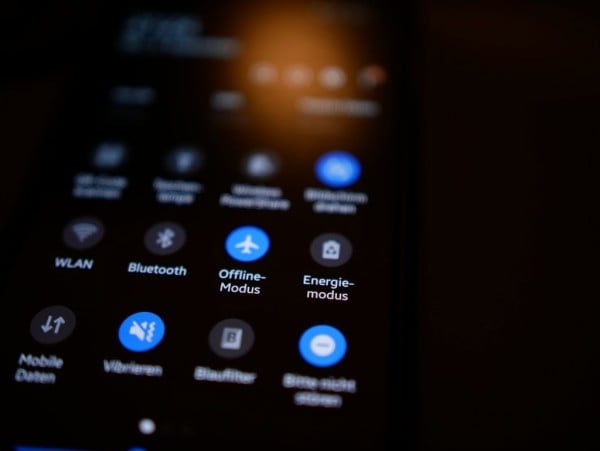In This Article
Facebook is one of the most widely used social media apps to stay in touch with loved ones. But the platform has become huge and is being accessed by millions of different people at the same time. This sometimes affects the usability and slows down the website. But most of the time it’s your phone (or sometimes the internet) being the root cause of the problem.
No matter why your Facebook app is not working, here we have over seven tried and tested ways to help you troubleshoot and fix the known Facebook loading issues. You will be using Facebook again in no time.
#1. First & Foremost: Recheck Internet Connectivity
Having a stable internet connection is important to browse through your Facebook feed. If there is some issue then you will see the posts from the last time you opened the app.
If the internet is working then the fresh feed will automatically load for you. If the feed isn’t refreshing even after pulling the feed down and releasing it means Facebook does not have an internet connection. The best way to find out is to use any other internet-dependent app. Or try visiting a Google home page using any web browser on your phone.
If that doesn’t work then it means there is some problem with the internet connectivity. And you should try to connect to another WiFi network or you can use a mobile data network.
#2. Try Updating: May be you are using older version
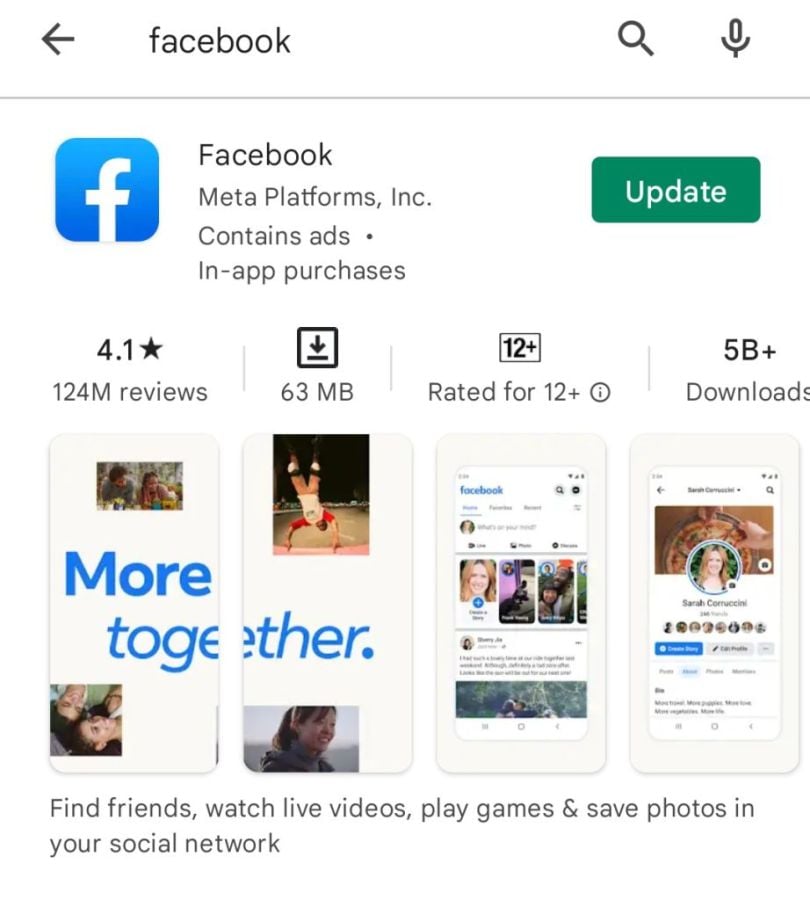
Running an outdated Facebook app could be the reason why you are unable to load the feed. And unable to see the latest posts from your friends and family. And there is a possibility that automatic updates are turned off on the Google Play Store app.
One of the best options in this scenario is to simply head over to the Play Store. There you have to search for Facebook and see if there is any new update released by the developers. If a new version and update are available then the green button will say, “Update”. Otherwise, you will see the “Open” button. Simply tap the update button to download and install the latest version.
In case you are not aware, developers behind Facebook release a new update every week to make sure the app runs smoothly. And to fix any known bugs and issues that might affect the usability. So updating to the latest variant should fix the Facebook not loading issue.
#3. Simple Fix: Clear Facebook Cache & Data
We would suggest you frequently clear cached data on Android phones, especially on lower-end phones. This is to make sure the app continues to work as expected without any hiccups. Some apps keep accumulating a large amount of cache, which sometimes causes more loading problems. And that is exactly what might cause unexpected errors and loading issues. Even though cache is designed to enhance efficiency but older cache can cause problems.
Getting rid of Facebook cache is a simple task and anyone can do it without losing any data. Here’s how:
- On your Android device, go to Settings.
- Tap on the Apps option or Manage apps option.
- In the list of apps, use the search option to find Facebook or scroll through the list to find Facebook. The list is in alphabetical order. Once found, tap it.
- Tap on the Storage.

- Here you need to tap the Clear cache button.

This will clear all the cached data of Facebook and now you should be able to load the Facebook app.
#4. Make Sure To Disable Restricted Data Usage
Android has an advanced data usage limit feature. Once enabled, it can cause the app to pause the background refreshing while the app is in standby mode. This feature helps save unexpected usage of your data bundle when the app is in the background.
If you are experiencing this issue, you will need to make sure restricted data usage for Facebook is disabled. And for that, you can follow our step-by-step guide below:
- On your Android phone go to Settings.
- Find and tap on the Apps option to access the list of apps.
- Within that list, look for Facebook and tap it.
- Tap Data and WiFi option and here you need to make sure the Background data option is disabled.

You may also want to disable the restricted data usage option on your device. What this is going to do is it will allow the Facebook app to continue communicating. And keep you updated with notifications and messages.
#5. If Nothing Works: Reinstall The Facebook App
If any of the above methods didn’t help you in making the Facebook app load the feed as it should. Then the best option is to uninstall the existing version of the Facebook app from your Android. And download and install a fresh copy directly from the Google Play Store app. The reason for reinstallation could be many.
But you don’t need to worry, as this is easy. But one thing you need to make sure of is that you remember your Facebook account login credentials. Because you will need them to log in to your account.
- Find and launch the Play Store app on your device.
- Use the search option to find the Facebook app.
- Tap on the Uninstall option and then wait for a while for the Play Store to remove the app from your phone.
- Now you will see an install button. You need to tap on the Install option to begin the downloading and installation of a fresh app.
That is it. Once installed, you can open the Facebook app and log in to your account to start using the app.
#6. Alternative Way: Try Using Facebook Lite
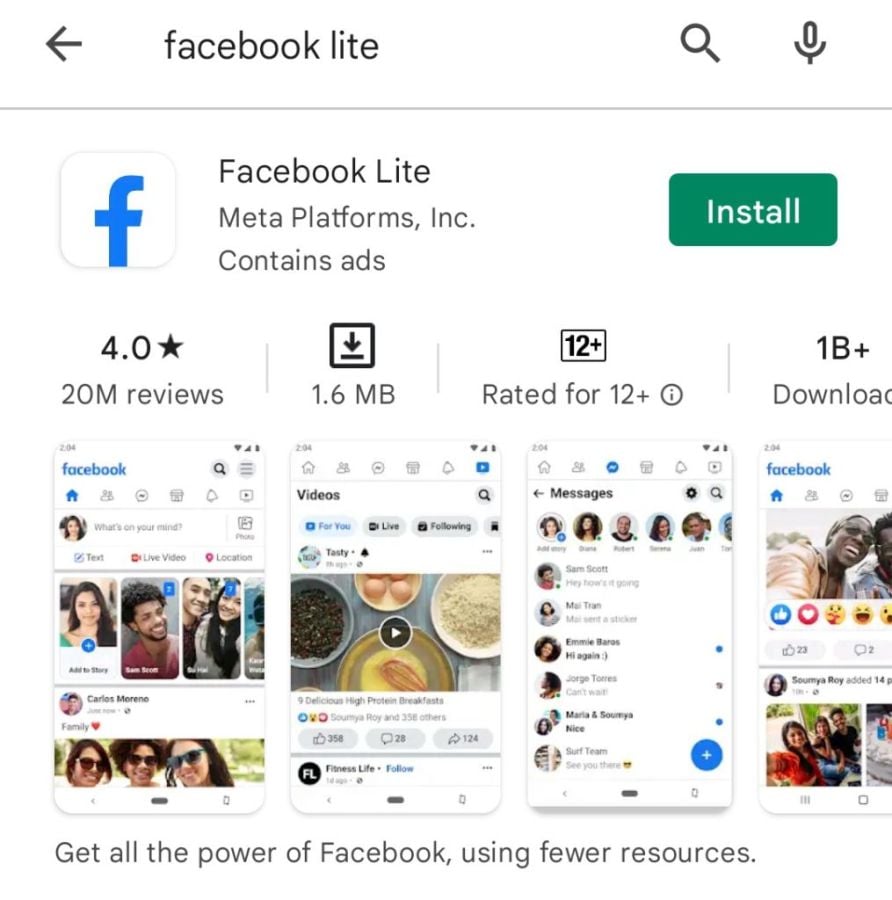
Many haven’t heard about Facebook Lite. Which is a lightweight version of the existing full version Facebook app. The lite version is specially designed for those phones that don’t have enough RAM. Or lack storage space to run the original version. The Facebook Lite does not need much storage capacity to download and run the basic services.
Although the interface of Facebook Lite doesn’t look and feel the same as the full version. It provides enough features so that you can see all the updates and posts. And remain in touch with all your friends and family.
If you want, you can download and install the Facebook Lite version from the Play Store. This way you should be able to verify if Facebook is loading properly on your phone.
#7. You Can Visit Facebook On A Web Browser
If nothing works and you are still confused why Facebook is not loading properly on your phone. Even after trying all the methods mentioned above. Then this is the method that will be going to help you load the Facebook feed.
I will recommend you to use the Google Chrome web browser. The reason for that is it comes preinstalled on the majority of phones. And offers the greatest compatibility.
Which method helped you fix the Facebook not loading issue?
Out of the seven methods I have mentioned in this blog post to fix the Facebook not loading properly issue, which one worked the best for you in resolving the problem? Let me know your experience in the comments below.