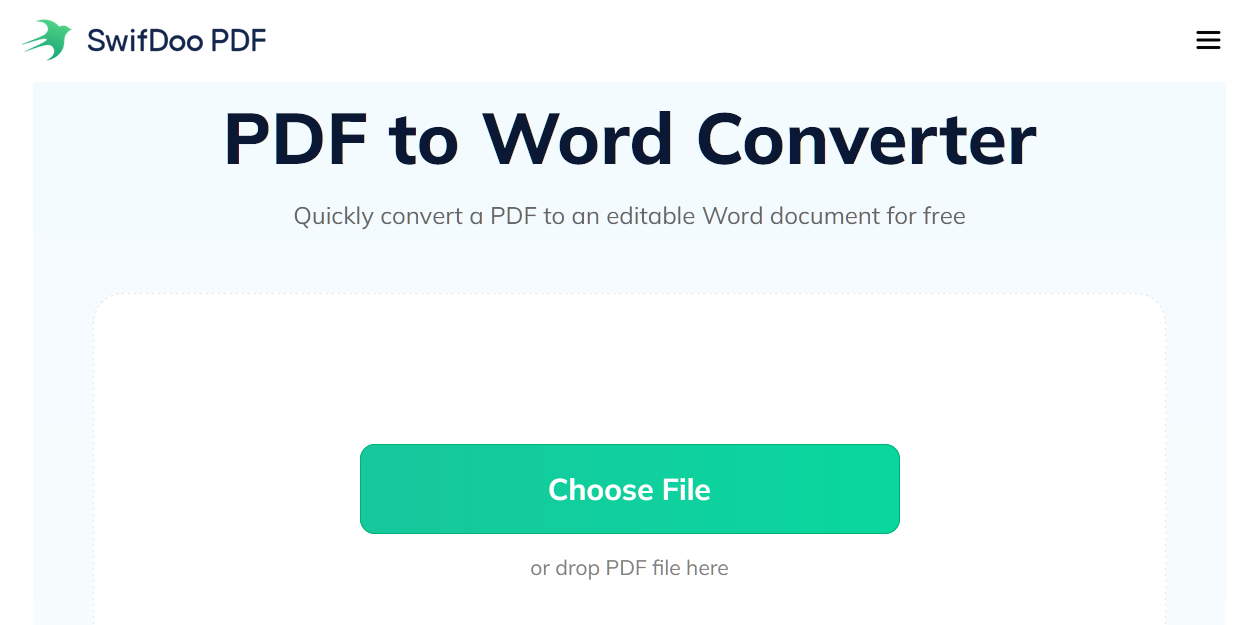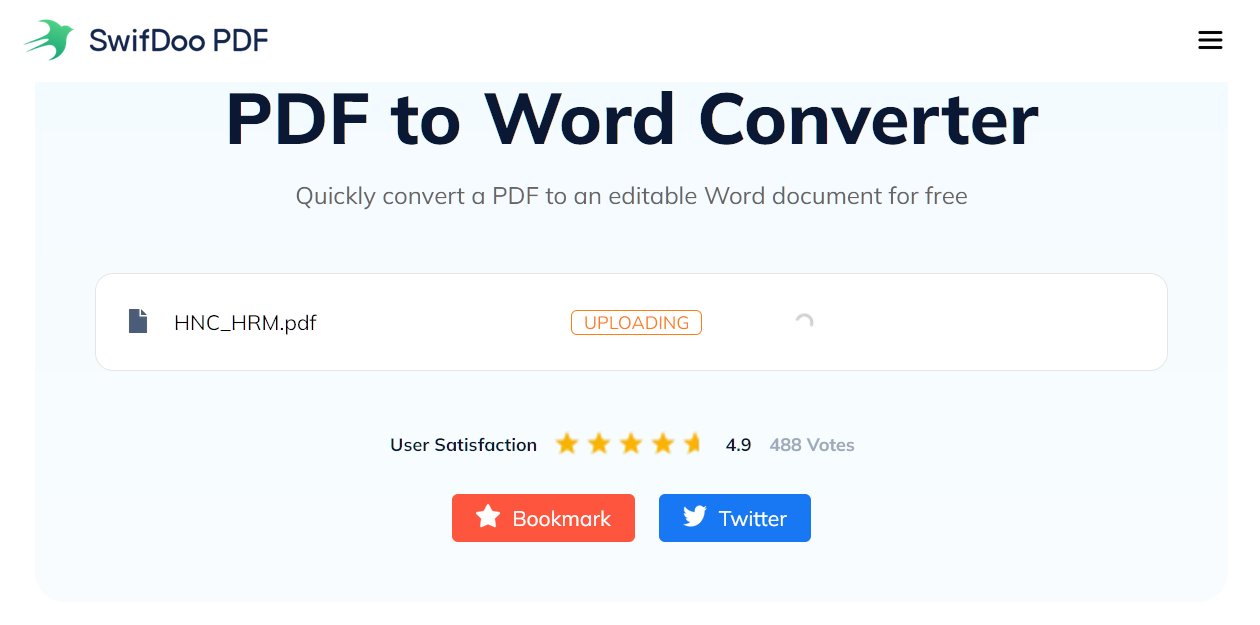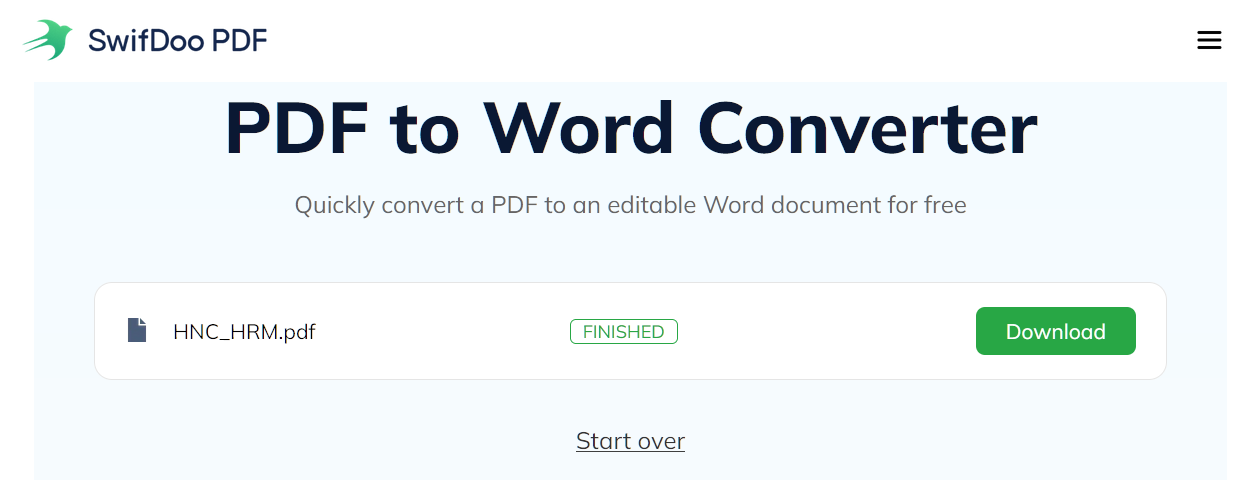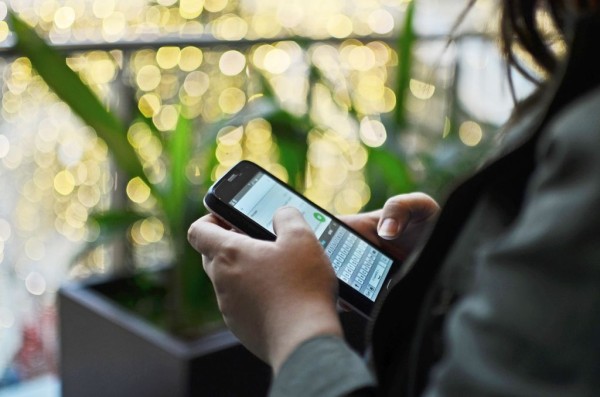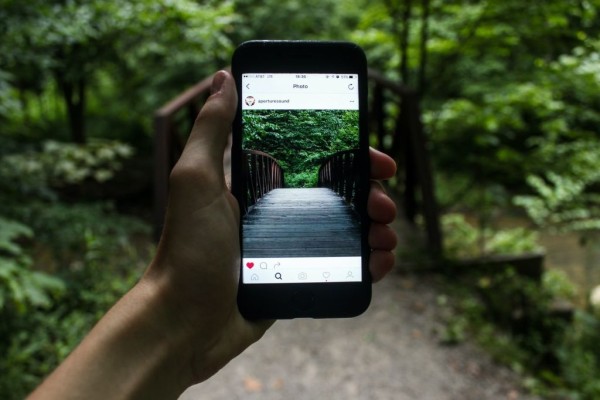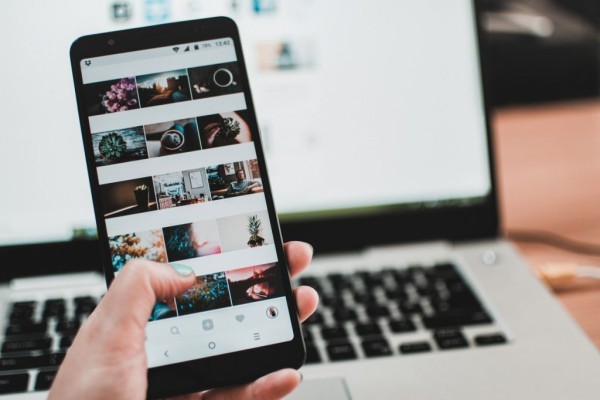In This Article
Are you struggling to edit a PDF file because it’s in an uneditable format? Well, worry no more! In this post, I will introduce a quick, simple, and free tool to help you convert your PDF files to editable Word documents without losing any formatting, fonts, or graphics.
There are a number of tools available for converting PDF files to Word documents, some of which are free, while others require payment. However, most of these tools are unreliable and it is not recommended to upload sensitive documents to any random website. Therefore, I would like to introduce you to SwifDoo Tool, the ultimate online web-based tool that is designed to help you convert your PDF files to Word documents with great precision and accuracy!
About SwifDoo

SwifDoo is a multipurpose online tool with a user-friendly interface that can handle a wide range of tasks related to PDF files. Whether you are looking for a way to edit the text in a PDF or you want to convert a PDF to a Word document, Excel sheet, PowerPoint presentation, or image format, this free tool can help you with almost every task.
- With one click, you can convert a PDF file to a Word, Excel, PowerPoint, or image file.
- Allows you to convert any document, image, or sheet to PDF.
- Option to compress PDF to reduce file size.
- Ability to merge multiple PDF files into one and split PDF into separate files.
- After conversion, you can share the file with Google Drive or Dropbox or email it directly.
When it comes to PDF to Word conversion, the tool ensures your PDF file is converted into a Word document without compromising on formatting or quality. Even if your file contains a graph or a flow chart, it will be converted perfectly, and you can edit it, too.
Whether you are a student, researcher, or teacher, this online tool can instantly convert a PDF file to an editable Word document with a few clicks. The best part is that it is fully compatible with all major web browsers. All for free. You don’t need to register an account.
SwifDoo works effortlessly online on all web browsers; however, the tool is available as a standalone app for major platforms, including Android, iPhone, and Windows.
Why We Recommend?

SwifDoo is an excellent tool for converting PDFs to Word documents. It is user-friendly, with a straightforward interface and a dedicated “PDF to Word” function. Additionally, it supports batch conversion, allowing you to convert multiple PDFs simultaneously. Moreover, it does an excellent job of preserving the original formatting of your PDF, which is particularly crucial for complex documents. The software offers a free trial, which you can use to test it before purchasing it. However, keep in mind that the free trial may have limitations on the number of conversions you can perform.
How to Convert PDF to Word Document using SwifDoo
As SwifDoo is an online tool, converting a PDF file to a Word document is as simple as uploading, converting, and downloading. No sign-up is required.
- Open the SwifDoo PDF to Word Conversion tool in a new tab.
- Upload a PDF file you want to convert. You can drag and drop files too.

- Wait for the file to be uploaded.

- You will see a conversion progress; wait until the file is converted.

- Once done, it will show you a Finished message. You can click the Download button to download a newly converted Word document to your device.

SwifDoo Features
Swifdo offers many features, including:
- Quick Conversion Between Multiple Formats: SwifDoo excels at converting PDFs to and from various formats, including Microsoft Office Suite formats (Word, Excel, PowerPoint), JPG, PNG, BMP, and CAD files. This can be handy if you need your PDF in a different format for easy editing or sharing.
- Fast With Batch Processing: The online tools are known for their speed and batch processing capabilities. You can upload and convert multiple files at once, saving you time.
- Easy To Use: SwifDoo tools are accessible from any device with a web browser and offer a no-download solution for quick PDF conversion tasks. This can be useful if you want to avoid installing software or using a public computer.
- AI Summarization: SwifDoo has an AI assistant that can help you automatically summarize PDFs, extracting key points and turning them into concise bullet points or short paragraphs for faster comprehension.
- Protect PDF with Encryption: To avoid authorized access, PDF documents with sensitive information must be encrypted. You can password-protect the file and set permissions to prevent editing, copying, and annotation.
- Add Watermark: You can protect your copyright by adding a watermark to your PDF document, ensuring the safety and security of your data.
- Ability to Add Images and Background: You can add new images and background to your PDF document and modify its transparency, position, and size.
- Image Converter: SwifDoo PDF has an integrated image converter. You can easily convert files between JPG, PNG, BMP, ICO, and HEIC formats. Additionally, an image compressor can efficiently reduce file sizes.
- Electronically Sign PDF with Handwriting: You can quickly sign a PDF using a trackpad, pointing device, or mouse. With a click, you can adjust the pen thickness and remove signatures from PDFs.
Why Use SwifDoo
- SwifDoo’s online tools are convenient if you need a quick and easy way to convert PDFs or extract images.
- For occasional PDF tasks, these tools’ web-based accessibility can be a lifesaver when you’re away from your primary device.
- You can add comments, annotate, markup, and highlight PDFs, and there is a drawing tool for drawing lines, arrows, and shapes.
- Many additional features make SwifDoo stand out from the rest. These include AI summarization, compression, editing, merging, and password protection.
Device Support
SwifDoo provides native support and dedicated tools for multiple devices, including Android, iOS, and Windows.
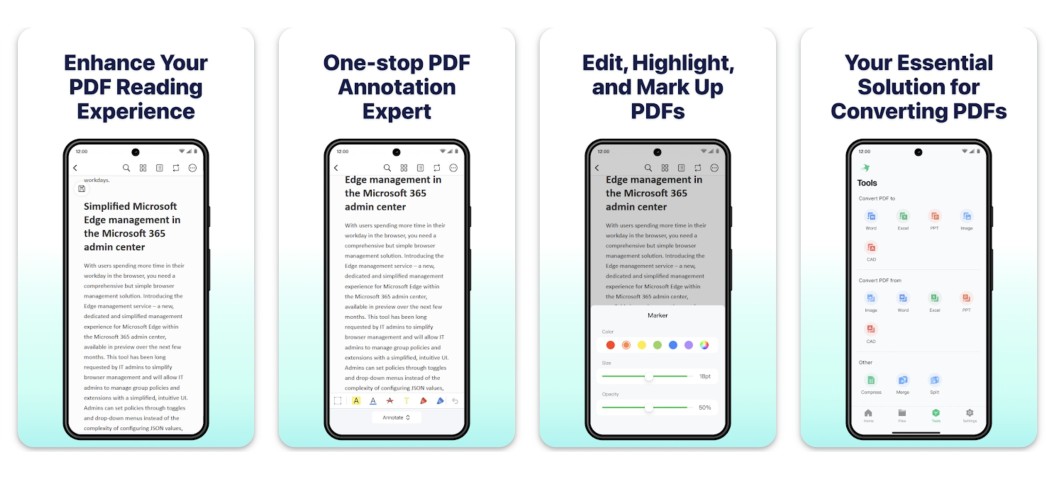
- PDF Editor for Android: With SwifDoo PDF Editor for Android, you can edit, view, annotate, and convert PDF files directly on your phone. Using the powerful scanner feature, you can create a new PDF document or compress and merge existing PDFs to shrink their size.
- PDF Editor for iPhone/iPad: Don’t want to open a web browser to edit or convert PDF documents to another format? Use the handy PDF Editor for iOS on the Apple App Store to complete all the tasks.
- All-In-One PDF Tool for Windows: This tool allows you to perform all your tasks in a few clicks, whether you want to edit, merge, annotate, or translate your PDF files. With the integration of AI, you can quickly create summaries of your document and improve or rewrite it. You can download it from the website.
- Web-Based Online Converter: This is the fastest and most straightforward way to convert PDF files into almost any format. It also allows you to convert any document or image into a PDF document within three steps. All you need is a web browser.
Tips to Make the Most Out of SwifDoo Tools
- Choose The Right Tool: SwifDoo offers multiple solutions for PDF conversion, ranging from online web-based tools to offline tools, including PDF converters for Android, iOS, and Windows. When choosing a converter, we recommend a solution that is easy to use and compatible with your device.
- Output Format Selection for Enhanced Compatibility: When using a SwifDoo mobile or desktop app for conversion, you can choose between DOC and DOCX formats. The web version automatically chooses DOCX, a newer format recommended for better compatibility with Word processors.
- Check Document Settings: After conversion, it is always recommended that you review the document settings and double-check line spacing and margins. Font styling and size might need some adjustments to match your requirements.
- Proofread and Edit: Whether you are converting your document for work or an assignment, always proofread the converted document carefully for any errors or formatting inconsistencies, especially if it is a legal document. You might need to fix styling and reformat tables as needed.
- OCR Support for Scanned Images: You can convert a PDF containing scanned images (where the text is an image). SwifDoo natively supports OCR (Optical Character Recognition) to recognize text and convert PDF images to text.
Conclusion
If you are looking for a simple yet effective tool to convert a PDF file to a Word document, SwifDoo will be the perfect solution. It will meet all your needs. Moreover, it offers additional user-friendly features, and the document will be clean and well-formatted without any input from your end.