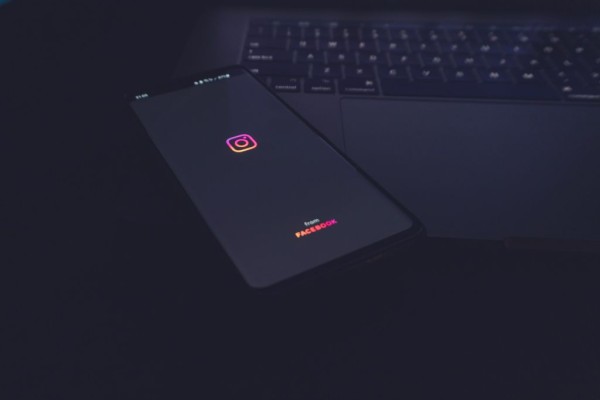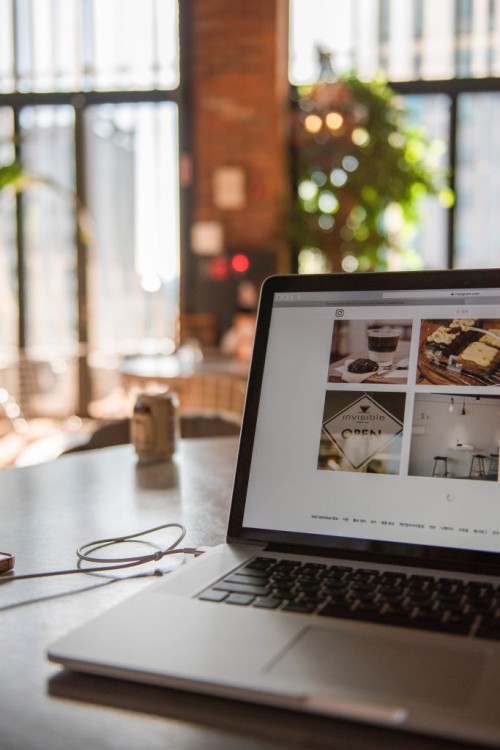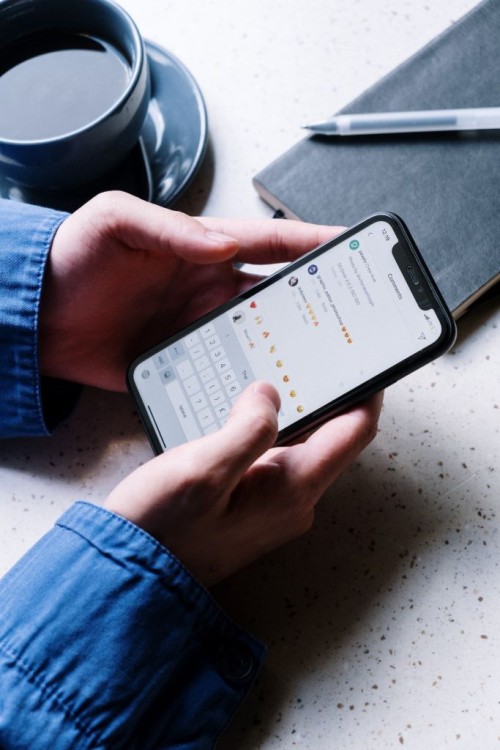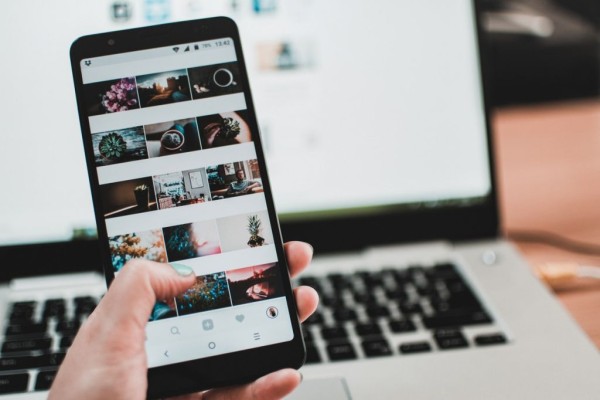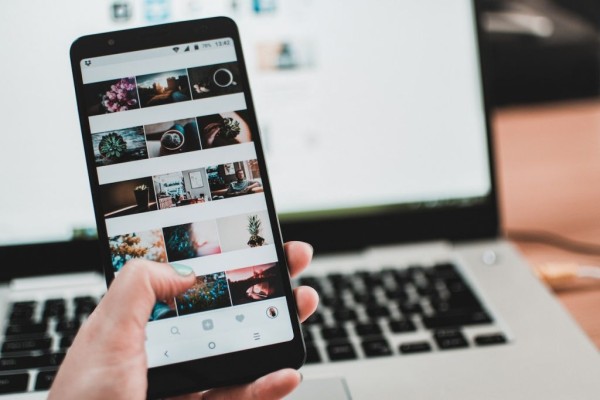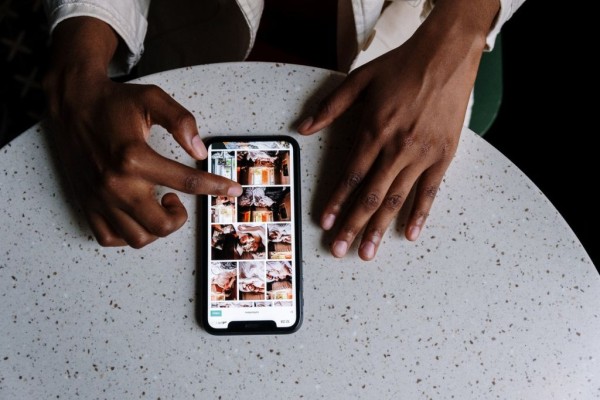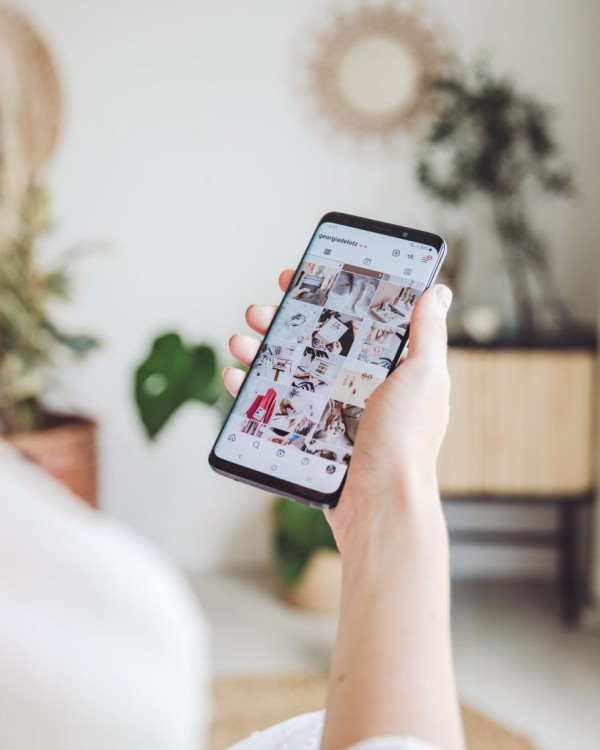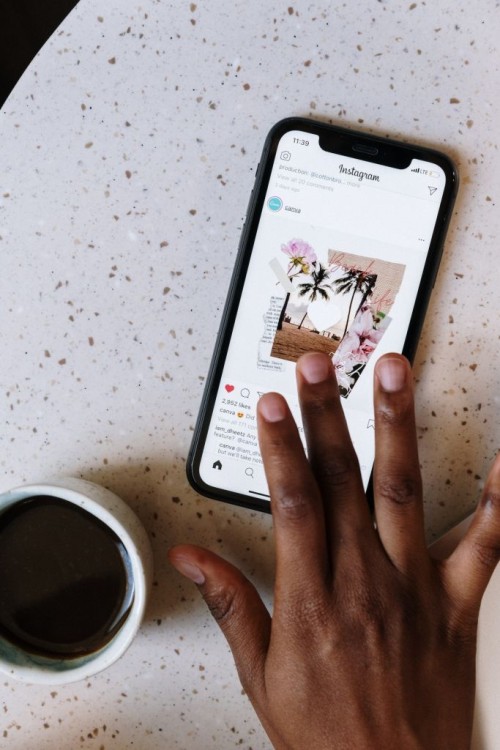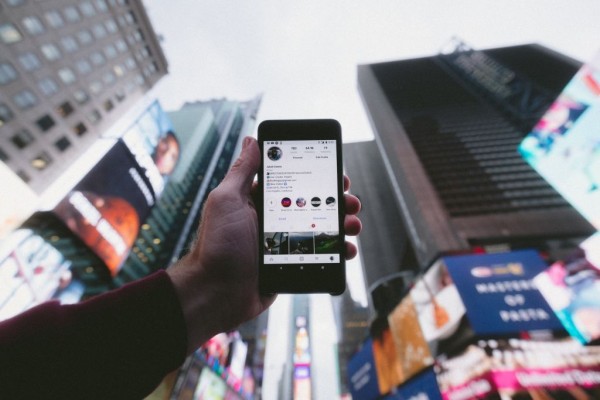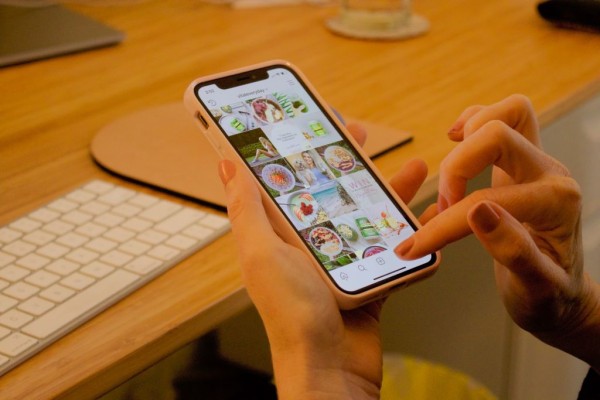In This Article
First things first, Instagram does not notify the user about you taking a screenshot or screen recording their post, reel, story, or even direct messages.
The only exception here is when you have received a disappearing photo or video on Instagram via DM or if someone has enabled vanish mode and you took a screenshot. This is when Instagram will send a notification to the sender about a screenshot.
However, we will always recommend you to check about the screenshot rules before taking one as the rules keep on changing.
Now, there could be hundreds of reasons for you wanting to take a screenshot of the Instagram story or post. It can be about anything, from a recipe to an interesting new product, or a meme that you want to share on a WhatsApp family and friends group.
Let’s dive deeper into the Instagram screenshot (or screen recording) and learn about how the social media platform sends a notification to the user and what the workarounds are.
How do Disappearing Photos and Videos Work?
Instagram has this unique feature that let you send a disappearing photo and video via Instagram direct message to any other user or a group. The sender can select whether the receiver will be allowed to replay the disappearing message or not.
Moreover, if you choose to replay, the person who has sent you the message will be able to see that you have replayed the disappearing message. And the same is the case with taking a screenshot.
Once the receiver has viewed (and replayed, if allowed), the sent media will no longer be visible in the inbox.
Another important fact about restrictions that you must need to be aware of is that you can send disappearing messages to those users who follow you. Or they have previously approved receiving messages from you.
Also, if you have sent a disappearing photo to someone on Instagram, you will be able to see the status of whether the message has been delivered, opened, or replayed. Or if they took a screenshot.
How does Vanish Mode Work?
Vanish mode allows you to have a secret one-on-one conversation with your Instagram friend where you can send disappearing messages, videos, photos, voice notes, and even share posts.
Anything sent or shared in the chat while vanish mode is enabled will be disappeared the moment anyone leaves the chat window or turns off the vanish mode.
For those of you who don’t know, toggling between vanish mode and normal chat is really easy. All you have to do is swipe up to turn it on and then swipe up again to turn it off.
Vanish mode is just like a regular chat on Instagram but none of the messages or content will be stored or saved.
Moreover, the messages sent in this mode cannot be forwarded or copied. And if anyone uses a screen recorder or takes a screenshot of the conversation, Instagram will send a notification about it.
How The User Is Notified About Screenshot?
If anyone takes a screenshot or tries to screen record the disappearing photos or conversation in the vanish mode then Instagram will instantly send a popup notification along with the name of the user who took the screenshot.
Whenever this happens, the disappearing photo/video will have a starburst icon indicator right next to it to help you identify which media in the conversation was screenshotted. However, you won’t be able to see the photo/video in the chat window.
How To Take Screenshot of DM Without Sending A Notification
Here in this section, we are going to guide you on how you can bypass sending the notification and take a screenshot of disappearing photos or conversations without notifying the sender.
1. Enable Airplane Mode
Before opening the disappearing message or media, turn on airplane mode on your phone and then take a screenshot. Instagram will not send a notification to the sender.
2. Use Web Browser
Do you know you can use Instagram on your desktop PC to send and receive messages? Here we will use the same functionality to secretly take a screenshot of disappearing messages.
Screenshots taken through the web browser are not notified to the sender. Follow these steps to do this:
- Open Instagram on your choice of a web browser.
- Log in to Instagram.
- Open the direct messages section and pen the conversation.
- View the disappearing photo and take a screenshot.
3. Take Picture Using Another Device
This option always works and will continue to work.
One should remember that no matter what type of security the social media or messaging platform adds to protect your sensitive photos or videos from being screen recorded or screenshotted.
Anyone can easily use a dedicated camera or another phone to take a picture or screen record the disappearing conversation or photo and video without the app sending the notification to the sender.