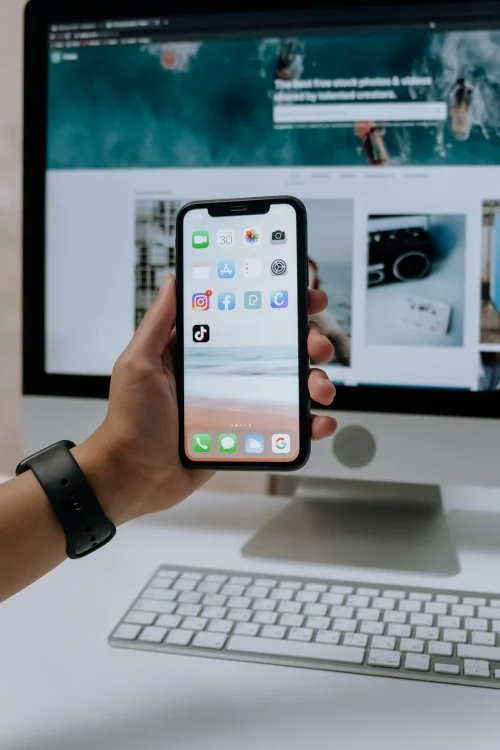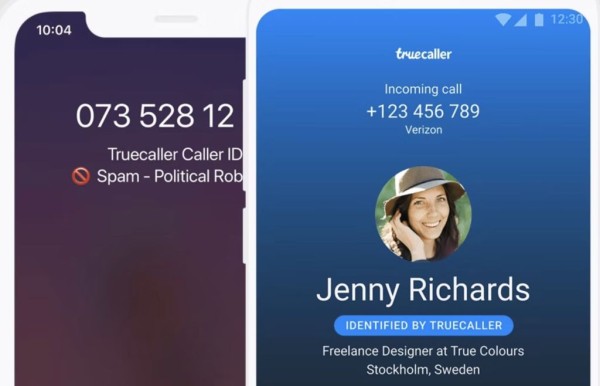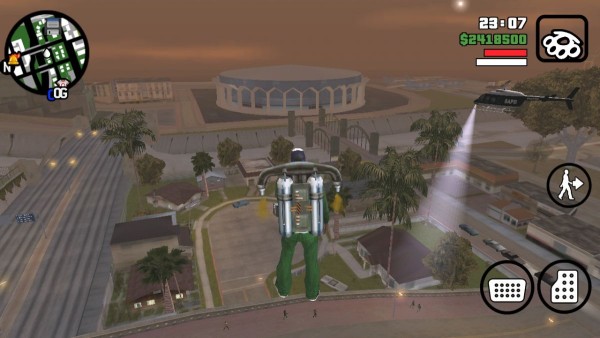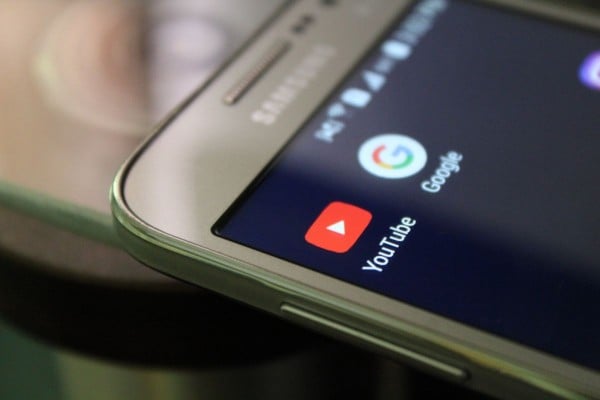Although the majority of communications have been shifted to instant messaging platforms like WhatsApp and Telegram, however, there is still a lot of communication happening over SMS messages due to the convenience. Moreover, official channels like financial and educational institutes use SMS as the basic medium of communication and we keep those stored in our phones for reference.
But what if your Android device gets damaged, lost, or stolen? How are you going to regain access to those text messages? Thankfully, Android is designed to automatically create a backup of your important data including SMS messages, and store them on your Google Drive cloud storage.
So this blog post is going to guide you step-by-step on how you can restore those text messages on your Android phone from Google Drive. Apart from that, I have also added a guide that will help you make sure your Android device is creating a backup of all your messages.
Restore SMS Messages from Google Drive
The first step to restoring messages from your Google Drive is to look for the backup files stored within your account. For that, you need to follow the tutorial I have written below:
- On your Android phone, open the Google Drive app, which is named Drive.
- Tap on the menu (hamburger) button located at the top-left corner.
- Find and select the Backups option.
- Here you should be able to see your backup named with your device model along with the timestamp when the last backup was made.
The existence of the backup file within your Drive ensures that the backup is stored and synced with your Google account. But there is no way to restore this backup on your device from within the Drive. I can understand how it feels to see the existence of backup files and your data but have no button to restore it to your device.
To be able to restore, you need to perform a factory reset on your Android phone. Yes, a factory reset. And that is the only way to restore your SMS messages and other data. And the process of restoration is totally automated.
Backup SMS Messages to Google Drive
If in case you are unable to find any of your messages on your Google Drive that means you never set up your device properly to enable the backup of text messages. So in this section, I am going to guide you on how to set up your Android device so that it creates a backup of all the text messages to your Google Drive account, and then you will be able to restore them whenever you need.
Here are the steps:
- On your Android device, go to Settings.
- Find and tap on the option that says Google (or Google Settings).
- A page for your Google account settings for your device will open, make sure your main Google account is selected (if there are multiple accounts added).
- Under the list of services, tap on Backup.
- Here you need to make sure that the backup toggle option is enabled.
- Under the backup details, you will find an option for SMS messages along with other data that are being backed up to your Google account.
- The SMS messages option might even show you the amount of storage space it is consuming in the Google Drive backup.
If there is no SMS messages option then all you need to do is tap on the Back up now button and it will create a fresh backup for all the supported apps including your SMS and messages, which you should be able to restore in the future.
Were you able to restore SMS messages on your Android from Google Drive?
I hope our tutorial has helped you in finding the backup files and restore all of your text messages on your Android phone directly from Google Drive.
If the guide has helped you in any way then please don’t forget to share your experience with us in the comments below. Your comments are our fuel. We read each one of them and respond as well! 🙂