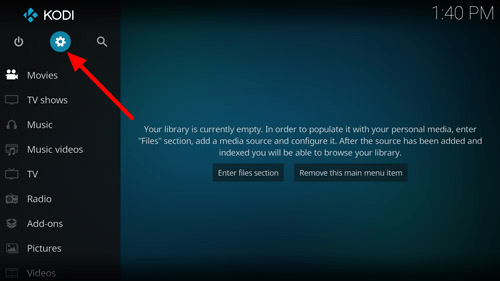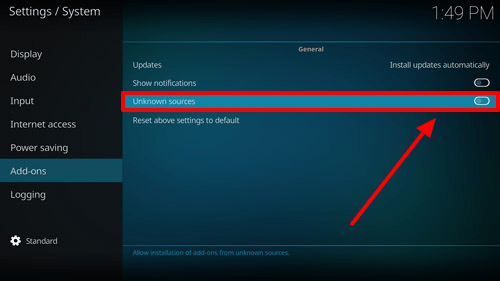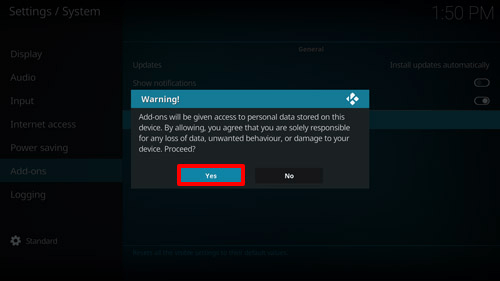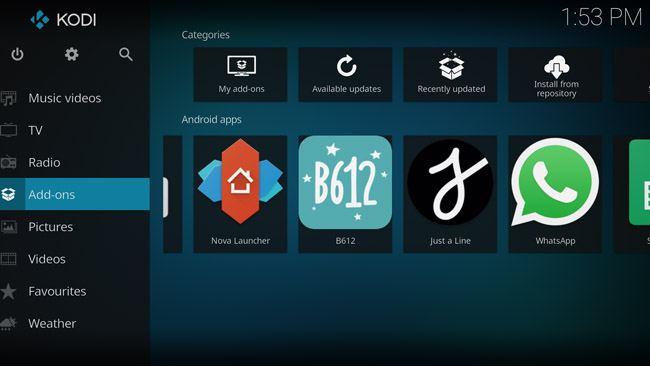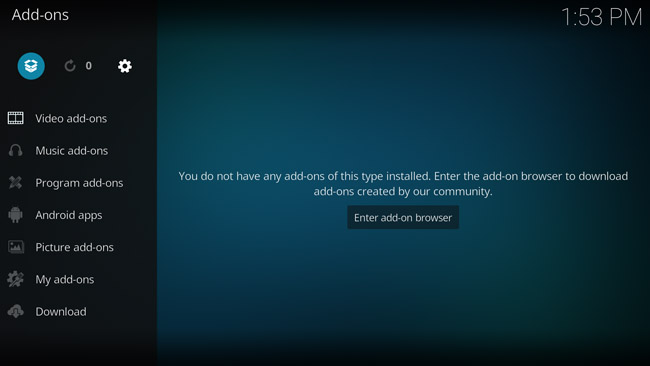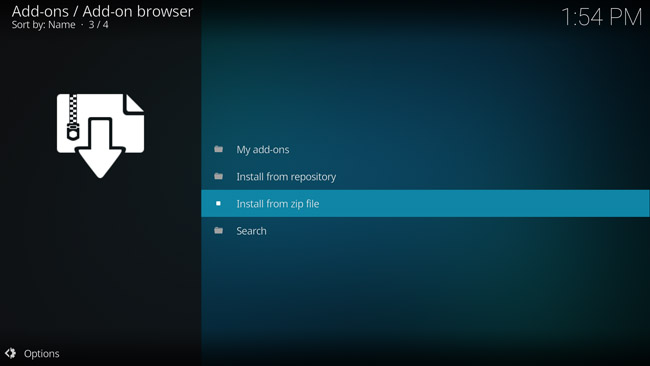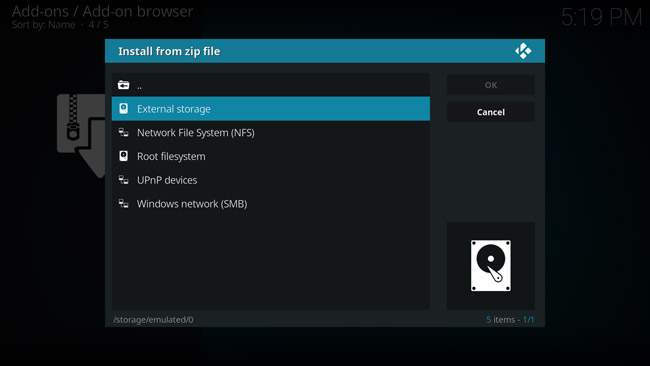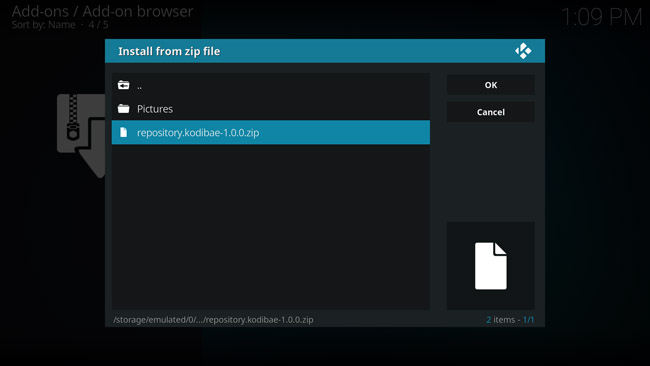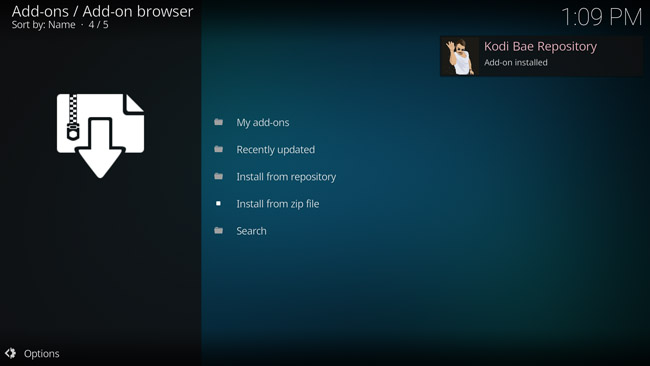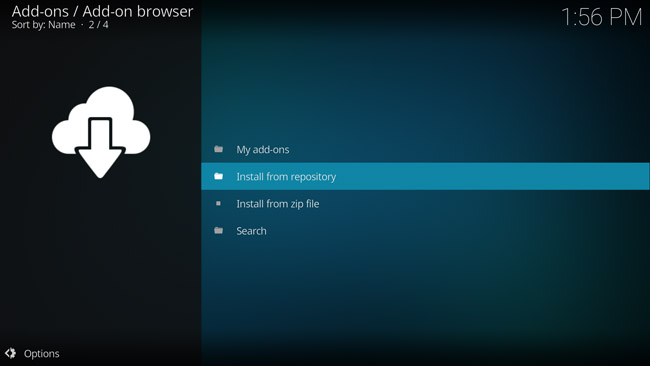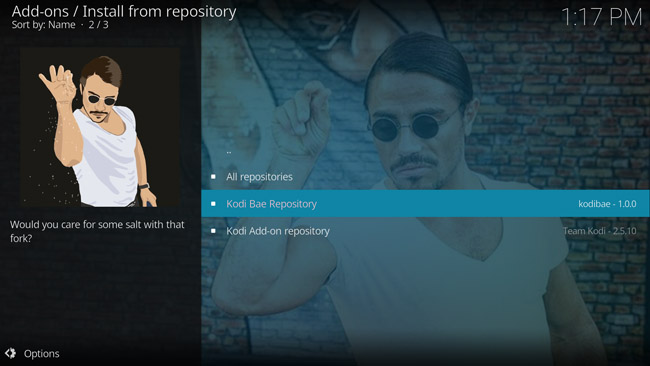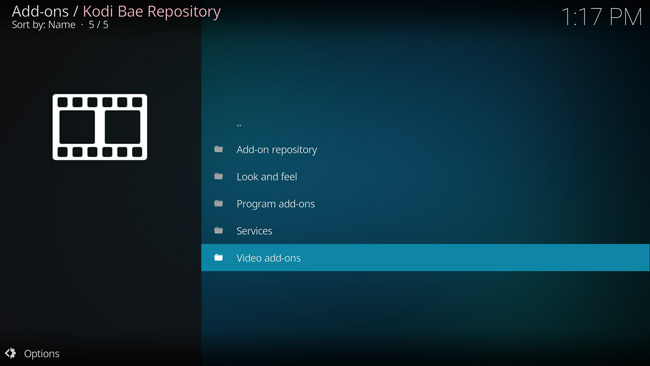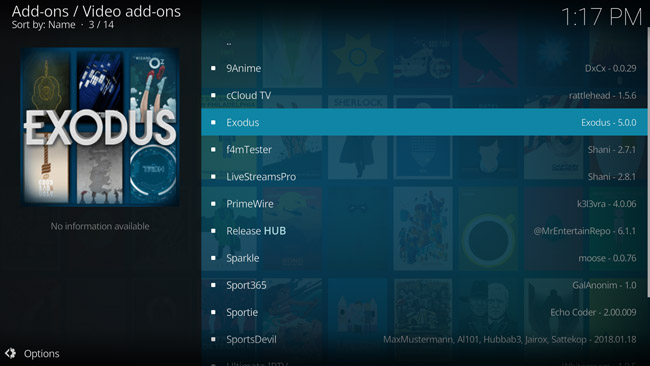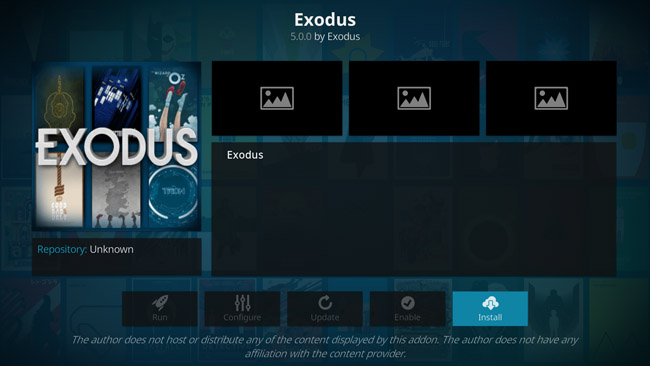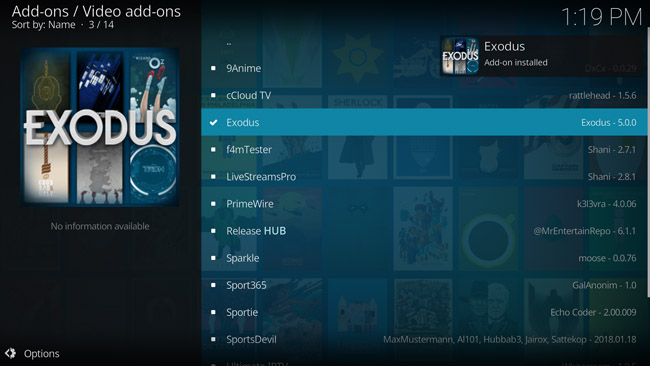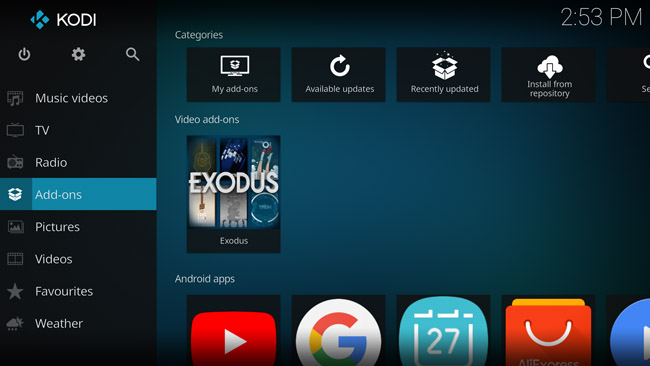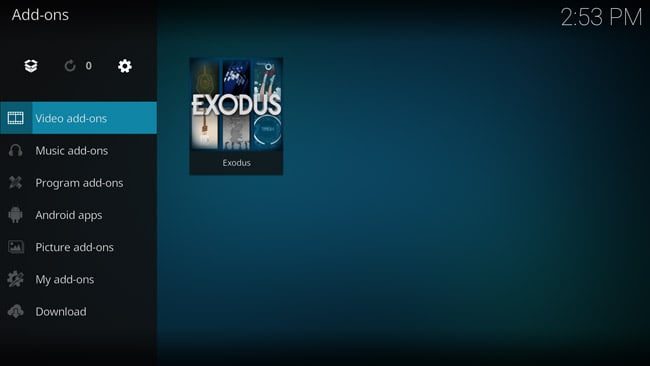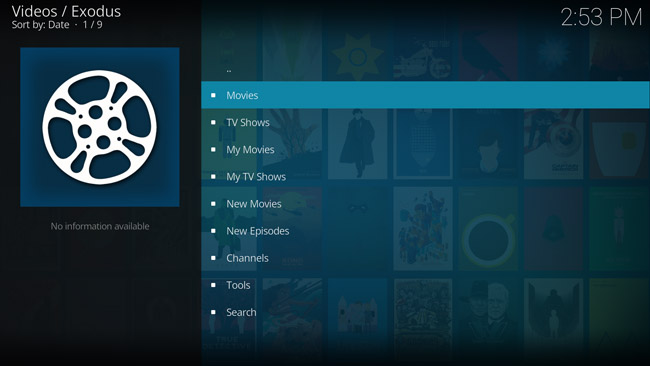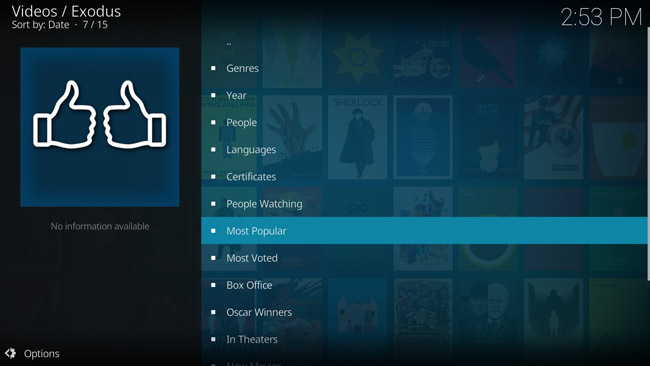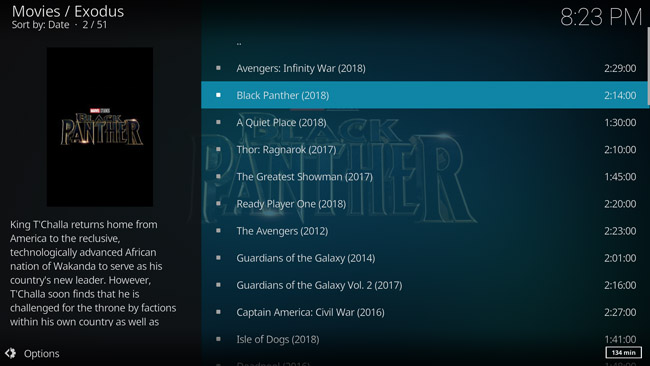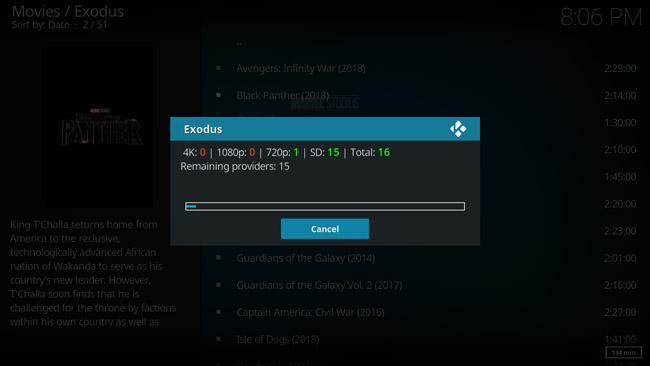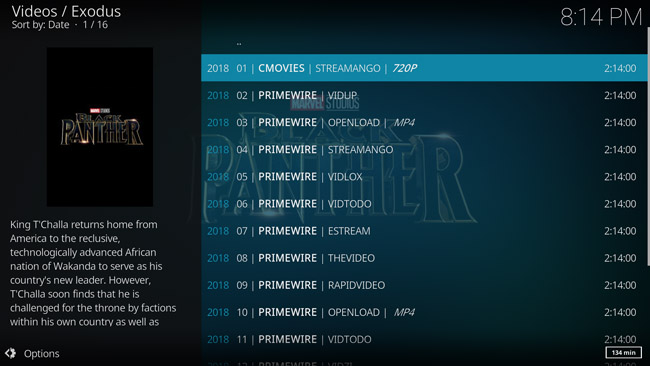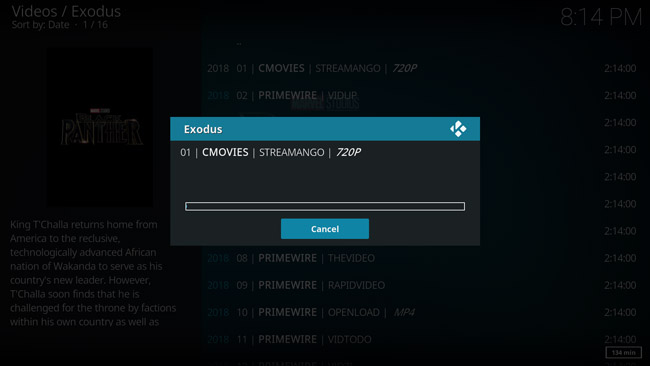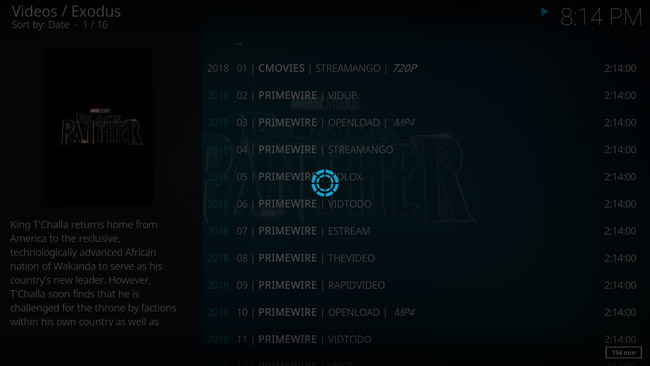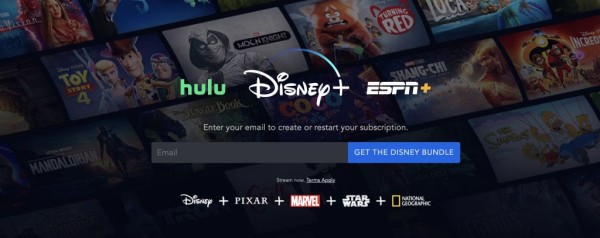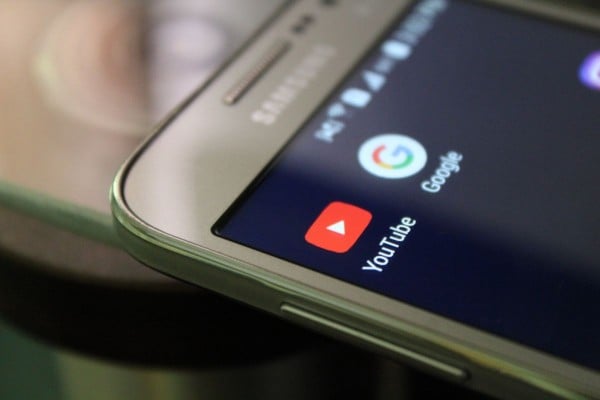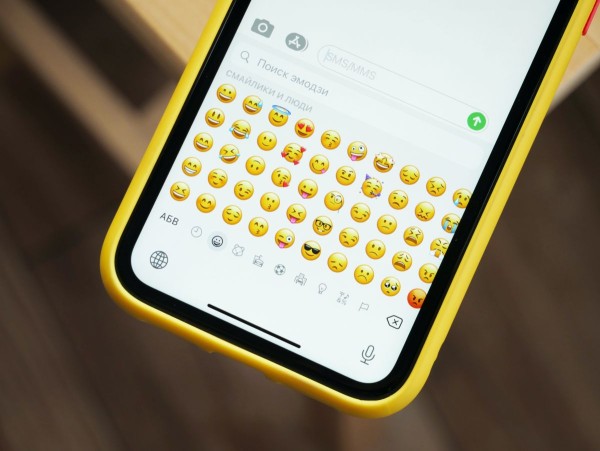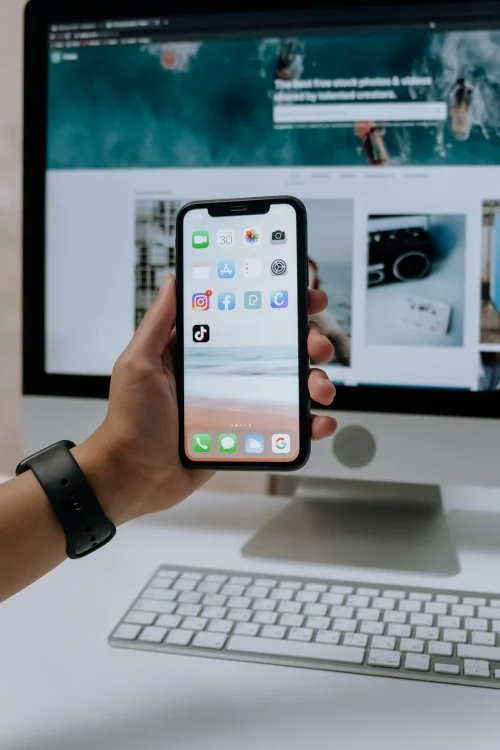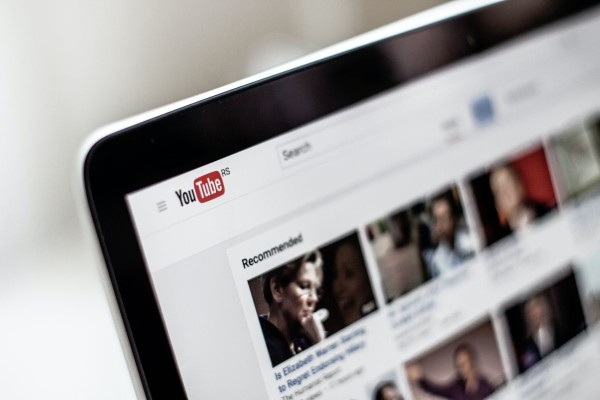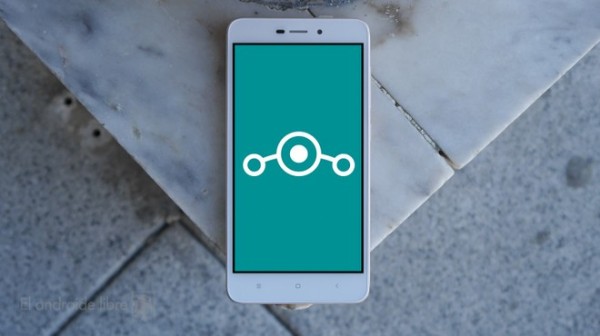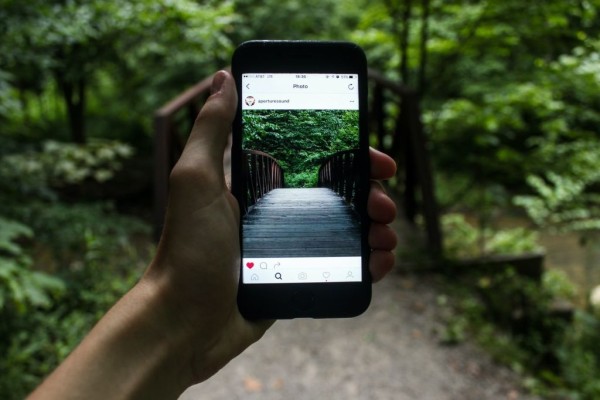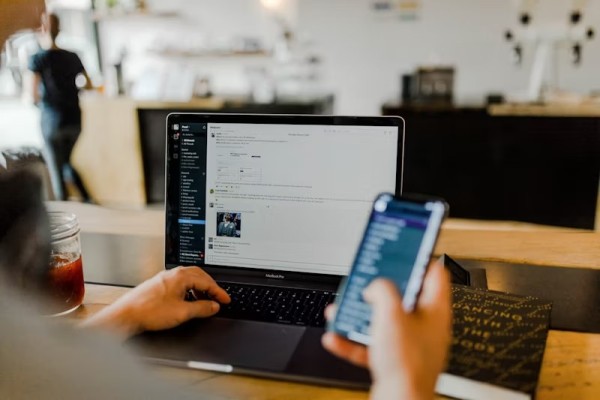In This Article
Exodus, if not the best, is one of the best add-ons for any Kodi setup whether it is on Android, Raspberry Pi, Linux, Windows, or Mac. Here we are going to guide you on how to install Exodus on Kodi along with a step-by-step tutorial on how to use Exodus on Kodi so that you can stream free movies and TV shows.
How to Install Exodus on Kodi?
In this section, we will guide you about how you install Exodus on Kodi and start streaming movies for free.
Before we install an addon on Kodi, we first need to enable Unknown Sources. Similar to how the installation of third-party apps is disabled on Android, Kodi blocks the installation of add-ons by default. And you need to enable it once only and then you can install any kind of addon you want.
Here’s a guide on how to enable Unknown Sources on Kodi:
- On your Android device, launch Kodi.
- Tap on Settings (cog icon).

- Tap on System settings.

- Now, from the sidebar, tap on Add-ons and then tap on Unknown sources toggle button.

- A warning popup will appear asking if you want to allow installation of add-ons from unknown sources. Tap on Yes to proceed.

Once unknown sources are enabled, we will now guide you on how to install Exodus add-on to watch movies for free on Kodi. The step-by-step guide on how to install the addon on Kodi are as follows.
But before you proceed, first you need to download Kodi Bae repository zip file from here on your Android device using Google Chrome (or any other web browser). The zip file should be saved in the Downloads folder.
- Open Kodi on your Android device.
- From the sidebar options, tap on Add-ons.

- Over the top left corner, you will see an Open Box/Add-on browser icon. Tap on it.

- Tap on Install from zip file option.

- A popup “Install from zip file” menu will appear, tap on External storage.

- Now look for Download folder and tap on it.

- Here you should find the Kodi Bae repository zip file (repository.kodibae-1.0.0.zip) that you downloaded in the beginning. Tap on it to start the installation.

- Once the zip file has been installed, you will see a Kodi Bae Repository add-on installed popup notification on the top-right corner. As shown in the screenshot below.

- Now tap on Install from repository.

- Tap on Kodi Bae Repository.

- Tap on Video Add-ons.

- Tap on Exodus.

- Tap on the Install button.

- Now you need to wait for about two to three minutes until all the required files are installed for the Exodus add-on. Once the add-on has been successfully installed, an Exodus add-on installed popup notification will appear in the top-right corner.

You can now head over to the Add-ons and then Video add-ons section on your Kodi to launch Exodus add-on. And start streaming all the old and new movies as well as films and TV shows for free on Kodi.
In case you don’t know how to use Exodus add-on to watch movies and TV shows on Kodi then we will suggest you to head over the next section where we have a complete guide on how to use Exodus on Kodi.
How to use Exodus on Kodi
Using Exodus on Kodi to watch movies and TV shows is quite simple. But for starters, who trying to learn all the ins and outs of Kodi and its add-ons, finding out how to use Exodus on your own could be time consuming.
So to help save your valuable time, here we have an easy to follow guide on how to use Exodus on Kodi:
- Open Kodi app on your Android device and tap on Add-ons.

- Tap on Exodus.

- Here you will see Movies, TV Shows, along with few other options. Tap on Movies. (If you want to watch TV shows then tap on the TV Shows option.)

- Then you will see categorization by Genres, Year, Languages, Most Popular, Most Voted and few other categories. Select whatever option you want. We are selecting Most Popular option to find all the popular movie titles.

- You will now see all the movie titles that are currently popular on Exodus. From the list, tap on the movie you want to stream. We are selecting Black Panther (2018).

- Exodus will now start searching all the sources and providers for streaming. This process will take a minute or two to complete.

- Once the scan has been completed, Exodus will show you a list of movie streaming sources that are currently active. The quality is mentioned at the end of each source, whether it is 4K, 1080p, 720p, or SD quality. Also, the high-definition movie sources are listed first. Tap on the source that you prefer. I selected source provided by ‘STREAMANGO’.

- Now Exodus will try to connect to the selected source and begin loading your selected movie stream source. This process will take a while depending on your Internet connection speed.
Once the connection to the stream has been initiated successfully, the movie will start playing as you can see in the screenshot below.

If in any case the stream was unable to load or the movie does not start playing then simply try another source from the list because sometimes the source is down due to overload or maintenance.
That is all. If you come across any error while installation of Exodus on Kodi or unable to stream movies and TV shows then let us know in the comments below. We will help you troubleshoot the problem. 🙂